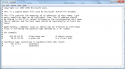There are a number of reasons that a program won’t close properly. One of the main reasons for an unresponsive program is overuse of the central processing unit (CPU) resources or the random access memory (RAM). In most cases, the solution is to open up the Windows Task Manager to end the process.
Sometimes the program just won’t close even with task manager and the only way out seems to be to turn off the computer completely. If you are able to perform a proper shut down, that is great. As long as this isn’t a recurring problem with a particular program, then you have solved the problem. However, sometimes you can’t even perform a proper shut down since the unresponsive program won’t let you shut down. In this case, you may be left with no choice but to perform a “hard shut down”. This just means you pull the actual plug or hold down the power button for a few seconds. However, this isn’t the ideal solution since this method can corrupt your files, programs, as well as your registry. I admit that I have used this “hard shut down” before and sometimes you just don’t have a choice. If this is just a freak incident, then you shouldn’t worry too much about having to perform the hard shut down. However, if this is a recurring problem, you don’t want to keep performing these hard shut downs. Let’s look at a few things to try when a program won’t close, even with task manager. read more