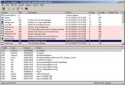Many times when you are working with files in Windows, you encounter a problem of access denial. This often happens if you want to rename, move, or delete some file in Windows. You may see a message like: there has been a sharing violation, cannot delete file or access is denied, the file you are accessing is in use by another program, etc. All these messages mentioned above basically mean the same thing, that you can’t access the file because some Windows process is using it. However, there are ways to identify the Windows process that is using the file you want to access, so that you can close that process and complete your work.
How to Find Out Which Windows Process is Using a File
The best method to follow when solving problems of locked folders or files is by using the Process Explorer, which is a completely free Microsoft application. You can use this program to find the handle, DLL, or program that is accessing the folder or file you want to work with. You need to work with this program by running it as an administrator.
When using Windows 7 or 8, the system message might tell you the process that is using the file you want to access. However, this isn’t always the case. Also, older versions of Windows often times will not show the process using the file. If your PC doesn’t currently have Process Explorer installed, you can get it here.
1. First, run “Process Explorer” as administrator.
2. On the right side of the toolbar you can find a “gun sight” icon.
3. Drag the icon from the toolbar and drop it on the folder or file that you can’t access.
4. The .exe file that is utilizing the file will be displayed in the main display list of Process Explorer.
How to Identify the DLL that is using the File
Many times the file you want to access is not used by a program, but is used by a DLL or Handle. Therefore, you need to follow a different process for identifying the DLL or Handle of that file and then resolve the problem accordingly. The steps for this process are given below:
1. Run “Process Explorer” as administrator.
2. Press “Ctrl +F” on the keyboard. This will open a search dialog box.
3. In the dialog box you should type the name of file that is locked and then Click the “Search” button.
4. A list with multiple entries will be generated.
5. You can kill the individual handles in the list by selecting them and then pressing the delete key. You should know that deleting important handles can destabilize your system.
By following the above mentioned methods, you can easily find which Windows process is using a file. After closing the process you can access the file without any problems.