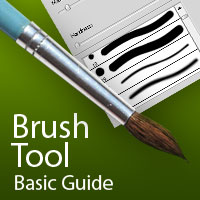Photoshop is the most popular image editing software and every image editing company uses it to customize different types of images. You can do lots of things with the help of the tools provided by this powerful software. If you have ever used Photoshop, then you must have used brush tool at least once for editing purposes, perhaps before you Compare 2 images online to make sure that the edit has changed the image how you wish it to. The beauty of Photoshop is that you can customize it to your style, which is great news for artists. If you’re new to the software, all of the shortcuts and tools can be hard to get your head around at first, but there are guides out there to help, like this one – how to add brushes to photoshop. This tool can be used for drawing shapes or lines of any color on a blank document or on an image. It’s a great tool if you want to add a mustache to your child’s face and upload it on Facebook for fun; but is that all? What are the other practical, fruitful uses of this tool? Yes, it is much more effective than adding funny effects to images. Read on to know everything about it.
Brush Tool Editing:
Fundamental use: You can select it by clicking on the tools palette or by pressing B on the keyboard. Left click and drag the mouse to draw any line or shape. If you want to draw a straight line, don’t forget to press shift.
Brush Toolbar: To modify the brush you are using, take a look at the top and you will notice a tool bar. From here, you can change the style, size, flow and opacity as per your requirements. To change the size, press on the arrow beside “brush” and put a number in the master diameter box. You can also move the slider to make it small or large.
If you want to change the brush type, click on the button beside master diameter box and a list will appear. Choose the one that you want to use. Changing the type, you can add different effects to images and enhance their visual appeal.
Opacity is used for transparency and the flow determines how much paint will be carried by the brush. You can always change the percentage as per your requirements but remember that smaller percentage means more transparency and less color depth. Therefore, try to fix the value before you start the editing process. People expect quality services from an image editing company and if you suddenly change the value during editing, the images may look abrupt.
Airbrush: Take a look at the right side of the tool bar and you will notice the “airbrush” symbol. When you select this, the tool you are using becomes the airbrush. That means the longer you press the left click on the mouse, the more of that effect will be applied on the image. It may take some time to get used to the airbrush but once you know how it works, you can add more effects in a photo faster.
Using a brush with layer masks
Layer masks: It lets you see how an adjustment will modify an image without changing it immediately. For instance, you can transform a color image into black & white while keeping some of the original colors in the black & white copy. To achieve this, you need to apply black and white adjustment layer and then select the brush tool and click on the square shape in the black and white layer. Select the black foreground color and coat over the parts of the photo that you want to keep in color.
Paint in black: When you paint on a layer mask in black using the brush tool, it hides the adjustments you have made and brings back the original photo. If, by chance, you paint and restore too much of the original photo, change the foreground color to white.
Soften the effect: In case you don’t want to erase the effect entirely, use a grey colored brush for editing. It will help you reduce the intensity of the effect. If the effect still looks strong, reduce the opacity.
History brush
What is it and how it works: People working at an image editing company are professionals but even the most experienced of them make mistakes. History brush is a great tool for rectifying any mistake or for restoring any past adjustments in an image. Photoshop maintains a record of all the editing you do to an image and it can be viewed by clicking on the history palette. You can select the history brush from the history palette and paint one of the previous changes.
When it comes to image editing, Photoshop gives you unlimited facilities. Brush tool is just a small part of Photoshop and the more you experiment with the other tools, the better adjustments you will be able to make in any photograph.
About the Author:
Aditi Datta is a Professional Photo Editor who has done many workshops on Professional Photo Editing and Image Editing. She also shares some of the helpful guidelines on basic photo editing tips for both newbies and professionals.